All Resources
Created by Erdem Ekim / August, 2022
You may have open-ended (subjective) questions that you need to evaluate after your test takers complete their exams. If your aim is only to give a score to those questions; you can get more information about evaluating open-ended questions.
In some cases, you may be willing to add reviews to those questions, either for internal communciation or for disclosing those review notes to your test takers. In this article, we will be giving details about how you can add review to open-ended (input) questions.
Reviews:
Reviews can only be added to input type of questions.
You can’t add reviews on multiple choice and matching questions since they don’t have this option available.
Let’s start:
You need to follow below steps:

List of Results
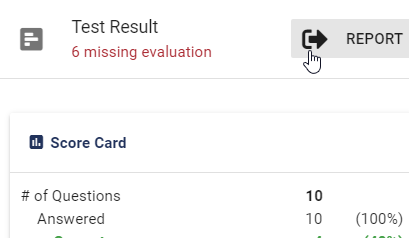
Individual Report page

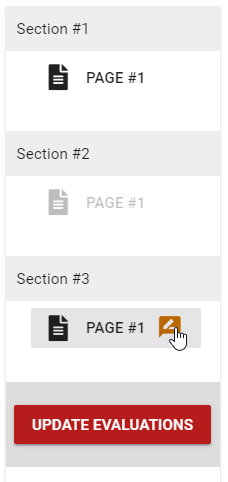
The pen icon:
The pen icon next to a page indicates questions waiting for evaluation.

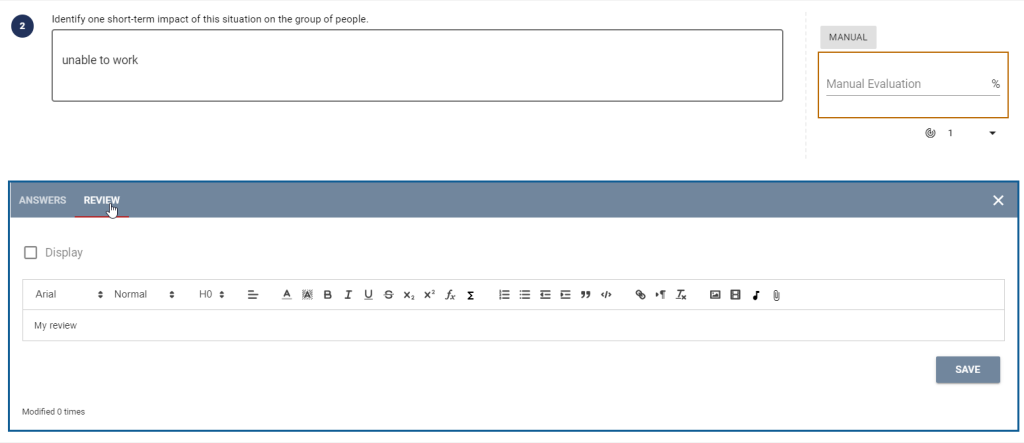
How to Display:
You can always display your test takers’ digital test papers under: Task Editor > Task tab > Step Settings > Feedback Options
Please note that, only one Review box will be available. If you have multiple evaluators, all evaluators will be able to add notes but they will also see each others’ reviews as well.
“Modified x times” will show how many times the REVIEW area has been updated.
Don’t Forget!
Once you are done with your evaluation, please don’t forget to click on UPDATE EVALUATION button on the left side bar.
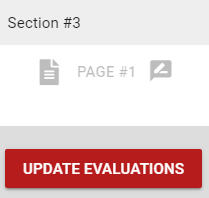
Happy evaluations…
Want to learn more about Testinvite
Want to learn more about Testinvite